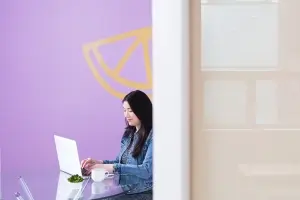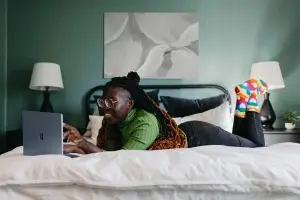Get access to exclusive updates, the latest news and the inside scoop 🍨

The Best App for Shopify Subscription Bundles 🔥
Please allow us to introduce the long-awaited tool that has come to save the day for customisable Shopify subscription bundles!
Don't want to read the whole article? 😏Click here for chapters

Written by Madeleine
Shopify Subscription Bundles 🛒
Using ReCharge to create a 'build-a-box' functionality can only be described as pineapple on pizza, it just doesn’t work.
That's a joke of course; pineapple pizza is amazing, but it's fair to say that Recharge (for bundles) has never been a well-rounded experience for both merchants and developers, which is why it can only be described as a house of cards waiting to fall over.
Until now, bundles have been built by adding a single SKU to the cart with properties linking to multiple products. However, this approach can lead to inventory issues. So, good luck finding a 3PL that’ll make that work!
With this strategy out the window, the second alternative was to stuff the cart with multiple products and disguise them as a single item.
Where's the downfall? Well, if you were hoping for some help from the Recharge account section, you’ll need to go pro with Recharge which costs around $300 per month and requires some HEAVY customisation.
Good luck customising your box though; perhaps you'll have better luck with returns, but one thing is certain - maintenance will not be a walk in the park if your company's strategy changes.
So, for all the build-a-boxers out there who have felt this pain, please allow us to introduce the long-awaited tool that has come to save the day for customisable Shopify subscription bundles and recurring payments! 🚧 📦
The Benefits of Product Bundling for your Shopify Store 👍
Product bundling benefits both the consumer and the retailer in a variety of ways, but how can this benefit your Shopify store and its customers?
It might not come as a surprise for many of you, but adding additional products to a single Shopify subscription will increase the average order value (AOV) and recurring revenue for the merchant and from a shopper’s perspective, bundling several best-selling products together is likely to increase customer satisfaction.
How so? Well, shoppers will be able to receive exactly what they require from a subscription business, via a Shopify subscription box that's tailored to their preferences.
Shopify subscription bundles can also help customers stay loyal to your Shopify store for longer, improving their customer lifetime value (LTV) and that’s without mentioning the opportunity to perfect the customer experience.
So, what does this mean? Allowing your store’s consumers to bundle products and purchase them as part of a Shopify subscription enables shoppers to purchase precisely what they want when they want it.
However, the most evident benefit for your customers is the thrill of a bargain, as bundled products are often less expensive compared to buying items separately, giving customers the impression that they are getting more BANG for their buck.
Can we get a whoop whoop for this win-win situation that benefits both your subscription business and customers?
Did you know that the improved customer experience of being able to access multiple products at one time can make the purchasing experience more seamless for the customer?
That’s right, this much is true and only the savviest businesses on the platform will be preparing to start utilising the best app for Shopify subscription bundles to increase customer loyalty through a streamlined subscription business.
If you've made it this far, it’s clear that you are seriously looking for a solution to smooth over the prior pain points of rigid subscription setups and we salute you, because we’re on your side.
So, stick around as we introduce Bundle - one of the best subscription apps
on the market for Shopify subscription bundles, enabling merchants to customise Shopify subscription box settings with ease.
Is Bundle Compatible with Shopify Stores?!
As we’re sure you’ve guessed, Bundle's easy to use solution is one of the greatest subscription apps Shopify stores could have ever hoped for!
The customisable Shopify subscription box tool is of course compatible with stores on Shopify and it is highly suited for merchants that want to offer their customers a personalised “build-your-own-box” Shopify subscription experience and/ or a fixed bundle that contains pre-selected items.
As a team of Shopify experts, we’ve eagerly been keeping our ears to the ground for all things new where subscription apps are concerned and from what we’ve heard, Shopify stores will also be able to sell add-ons or extras within their subscription bundles for either the initial delivery or all subsequent deliveries of their customers.
How great is that?! So, when you’re rolling out those orders like there’s no tomorrow, remember where your success story began. You heard about the best app for Shopify subscription bundles and recurring revenue here first!
How Does Bundle Work? ⚙️
As a Shopify agency who are Star Wars obsessed, we can’t think of a better way to break this next section down than with a little bit of Star Warsology.
However, before we delve into the details of how the best app for Shopify subscription bundles works, it’s important to note that bundle products will appear within the customer’s cart after purchase, as Bundle selections are not shown at the cart level as individual products.
However, once the order has been processed, selected items within the Shopify subscription box Bundle will be displayed as $0.00 items in the breakdown of the order that is shown on Shopify.
So, let’s say that your Shopify store sells Star Wars figurines and you’re looking to create a Shopify subscription bundle for these products.
Selected items within the Shopify subscription box bundle (such as x1 R2D2 figurine, x1 C3PO figurine and x1 Obi-Wan Kenobi figurine) will be displayed as $0.00 items in the breakdown of the order that is shown on Shopify and this breakdown will be displayed alongside products within your subscription bundles on the Recharge Payments Checkout.
Note: If you are using an Order Management System (OMS) on your Shopify store, be sure to double-check that this setup is compatible.
However, if the OMS pulls the order information immediately after an order is placed, it's best to alter the sync configuration to update the Bundle breakdown after a few minutes.
Accessing and Configuring Shopify Subscription Bundles
Shopify Subscription Products and Collections
Before creating a Shopify subscription box bundle, you will first need to create your products and collections in Shopify.
Not sure where to begin? Take a look at the points below and take each step for a spin:
N0.1: Create a Bundle Product in your Shopify Store
The bundle product is the item that customers will purchase from your Shopify store. Therefore, the total cost of each option should be the price that you would like to sell your Shopify subscription bundle for recurring revenue.
For example:
X1 R2D2 Figurine - £29.99
X1 C3PO Figurine - £35.99
X1 Obi-Wan Kenobi Figurine - £33.99
Bundle Total - £99.97
Sounds easy enough right?
N0.2: Create Subscription Bundles and Collections in your Shopify Store
Now, it’s time to create product subscription bundles within your store to determine which items can be added to your Shopify subscription box.
Note: The Bundle tool does not support products with variants or products that are configured as subscription-only. Therefore, this type of product should not be added to a collection. It's also important to note that the individual prices of the products in the collection(s) of your subscription business will be overlooked in favour of bundle pricing.
N0.3: Add Tags to the products on your Shopify Store
The next step is to add tags to the products on your Shopify store to facilitate filtering.
For instance, if you offer companion options within your Shopify subscription box, you might filter by a character such as; Luke Skywalker, Princess Leia or Han Solo.
N0.4: Create Another Collection for Shopify Subscription
Now, this next step is optional, but for those of you who are giving this strategy 100% commitment, it's worth noting that Shopify stores can create another collection to offer as one of their subscription bundles with products that customers can add as extras to their bundle.
So, going back to our example Star Wars figurine subscription bundle we’d just go back in and make another collection for purchase.
So, this time the bundle might include:
X1 Yoda Figurine - £27.99
X1 Chewbacca Figurine - £35.99
X1 Boba Fett Figurine - £29.99
Bundle Total - £93.97
Accessing Subscription Bundles through the Recharge App
So, now that we’ve revealed how this whole thing works, are you ready to discover how to access subscription bundles for your Shopify store through the Recharge app? We hear you!
Let’s take a look at the following instructions for the bundle set-up with one of the best subscription apps Shopify stores are relying on:
1. Click Products in the merchant portal and select Bundles.
2. Click Create your first bundle.
3. On the product confirmation page, select Continue setup.
Selecting Products and Collections for Subscription Bundles
1. Select the Shopify subscription bundle product that you created.
2. Use the radio buttons to determine if customers can customise their bundle on your Shopify store. Then, click Save and continue.
3. Select the collections you want to include in your store’s bundle. Click Save and continue.
4. Configure your variant settings, which would be the size options created on the initial bundle product.
Configure Additional Shopify Subscription Settings
This part is optional, however, any Shopify subscription business that uses the Bundle Shopify subscription tool should include a filter group to configure criteria to assist customers when it comes to discovering products based on product tags.
To do this, follow these steps:
1. Set a group name, as this is what customers will see on the product page.
2. Add the tags that you’d like customers to be able to filter.
3. Select if the results should match any tag or all tags.
Note: Any tag will show all products matching one of the tags selected. However, all tags will only show products with all of the tags selected.
1. Select Add this group to have it added to the bundle product page. Then, click Save.
2. To control how many times a single item can be added to your store’s Shopify subscription bundle, set a single item limit.
3. Choose a default variant to determine which option is chosen for new customers automatically.
Set Up Shopify Subscription Extras and Add-Ons
Use the checkboxes to choose whether customers browsing your Shopify store should be able to add one-time add-ons to their first delivery or repeat add-ons to recurring payments they generate through your Shopify subscription service.
Then, click Save and Continue after selecting the relevant collection(s).
Note: Subscription rules for add-on products must be set the same as the subscription bundles configured through the Recharge app.
Select a Layout for your Shopify Subscription
1. Choose from a single-page or multi-step layout.
2. Set your store’s subscription customisations following the layout that you would like.
3. Click Save and Preview to check your layout or select Save and continue to move forward.
Determine your Shopify Subscription Box Settings
1. Use the radio buttons to determine the settings for your subscription bundles.
2. Set your settings based on the option you choose.
3. This next step is optional, but we’d recommend confirming if subscribers can customise their product selections between each delivery by creating a customisation window.
Note: This option is only available if the Shopify subscription bundle is set up to allow buyers to customise its contents.
1. Select Save and continue once finished.
2. Review your bundle’s settings. Then, click Publish bundle when you’re ready to launch your Shopify subscription offering.
Identify Fallback Products for your Shopify Subscription Bundle
This last step is optional, but it does come recommended for the Shopify stores that offer subscription bundles with rotating products. To do this, follow, the steps outlined below:
1. Click Add fallback contents.
2. Click + Create fallback contents to open the selection for that specific variant.
3. Click + Add products and add the quantities of the products to fall back to. Click Add Product.
4. Click Continue and save.
5. Repeat for the other variant(s) if necessary.
6. Click Done.
Use Cases of Subscription Bundles on Shopify
Looking for some inspiration as to how Bundle’s Shopify subscription box tool can enhance your current set-up with one of the best subscription apps known as the Recharge Payments Checkout?
Take a look at the section below to discover some example use cases of the Shopify subscription strategy in motion:
N0.1: One use case of Bundle’s Shopify subscription box setup relates to the Star Wars figurine box that we mentioned earlier where the subscriber chooses the characters that they would like to receive each month for a fixed price.
N0.2: Another use case of this Shopify subscription strategy surrounds a Star Wars club that offers a; three, five or six-figurine package, with a discount for purchasing multiple characters at once.
For instance, this could be a pre-packaged Shopify subscription bundle containing pre-selected characters. Additionally, the Shopify store could allow their customers to personalise their bundle by choosing their favourite figurines within the Recharge Payments Checkout.
Considerations for Shopify Stores Using Bundle 🤔
N0.1: Fixed-Price - All Shopify subscription box bundles placed on a Shopify store must have a fixed number of products and the price must be set up front, making recurring payments clear from the offset.
Subscription bundles can also contain multiple variants (box sizes) and specific box sizes and prices can be defined for each bundle by the merchant.
N0.2: Bundle Contents - The products available within a Shopify subscription box bundle must be active on the online store and can only contain a single variant.
N0.3: Shopify Subscription Box Fulfilment - Bundle orders are edited after they are placed using Shopify official APIs which are not compatible with some Order Management Systems and fulfilment processes utilised by certain Shopify stores on the platform.
Bundle’s Shopify Subscription Tags
All orders placed for subscription bundles with a Shopify store through the Recharge Payments Checkout are tagged with Bundle. However, any orders placed using fallback contents are tagged for Shopify stores with the Preset-Bundle for easy identification.
The Pro Shopify Subscription Feature
It should also be noted that the Bundle and Recharge Payments Checkout logos are removed from the product to customise the branded experience for Pro merchants and their Shopify subscription customers.
Bundle FAQ
In this next section, we are going to cover some of the most important frequently asked questions about Bundle’s Shopify subscription box tool:
N0.1: How can Shopify stores change the products available for a bundle?
Products included in a Shopify subscription bundle are managed by collection. To adjust the products offered in the bundle, simply update the collection on your Shopify store.
N0.2: Can customers modify their Shopify subscription box bundle before delivery?
Customers can update their bundle before renewing their Shopify subscription using the customisation window feature.
N0.3: What happens when the customer does not choose new bundle items?
If the product offerings on your Shopify store are updated regularly, simply use the automatic reset setting with one of the best subscription apps Shopify stores have been waiting for.
Oh and don't forget you can create default products for your Shopify subscription box bundle too!
However, after each renewal, an automatic reset will remove the customer’s selections and if new selections are not made before the next cycle the default bundle is applied.
Note: Orders are tagged to identify present orders for visibility.
N0.4: Does Bundle support multiple delivery and renewal/ charge days?
As multiple windows cannot be configured, Bundle follows the same configuration as these subscription rules:
1. If a Shopify subscription box has been set to renew weekly, a specific charge day of the week can be selected for recurring payments.
2. If a Shopify subscription box has been set to renew monthly, a specific charge day of the month can be selected for recurring payments.
N0.5: Does the Bundle Shopify subscription tool affect store inventory?
All Bundle-related Shopify subscription orders contain the individual products as line items and will affect inventory accordingly.
Subscription bundles and their products will be displayed at full price, but the individual goods on your Shopify store will be displayed at $0.00, indicating that they do not contribute to the total.
N0.6: Can discounts be utilised through the Recharge Payments Checkout?
Discounts can be offered to Shopify subscription customers, which means that discount codes can be utilised in conjunction with Bundle through the Recharge Payments Checkout.
Shopify stores can offer a discount to subscribers while setting up and configuring their bundle’s subscription options.
N0.7: How can Shopify stores set a price for their bundles?
Shopify subscription box Bundles must contain a fixed number of products and a predetermined price for recurring revenue.
However, if you have a variety of items or major pricing discrepancies within your Shopify store, you can separate them into collections and create a rule/ limit to guarantee that shoppers select a certain amount of products from your Shopify store within each collection
N0.8: Can Shopify stores set product collection quantity limits?
Shopify stores can set product collection quantity limits with the Bundle tool which include:
1. The exact number of subscription bundle products that customers must add from a collection on a Shopify store.
2. A minimum and a maximum number of products that shoppers must add from a collection when browsing the subscription business.
Note: Get set up with product collection quantity limits for your Shopify subscription bundle by following the steps below:
1. When creating your Shopify subscription box bundle, click Limit to how many products can be added from this collection.
2. Then, select the limit rule to be configured, either the Exact number of products from this collection or the Minimum and maximum products from this collection.
3. Lastly, set the limit. Click Save limits and you should be good to go.
N0.9: Is there a charge for using Bundle with the Recharge Payments Checkout?
Bundle by ReCharge is one of the best subscription apps for merchants utilising the Recharge Payments Checkout and the best news is that it's free!
Note: On the Pro plan, the logos for Bundle and Recharge are removed from the product to customise the branded experience of applicable Shopify stores for customers.
N0.10: What is the difference between one-page and multi-step layouts?
1. The one-page layout minimises clicks and maximises conversions. This layout is typically used by Shopify stores that offer simple subscription bundles with a limited number of options. With this approach, customers can create their subscriptions on one page.
2. The multi-step layout maximises average order value and is ideal for more complicated bundles. With this approach, customers are taken through a few different steps to create and review their bundle.
So, what are your thoughts on customising Shopify subscription bundles for your subscription business through the Recharge Payments Checkout? Reach out and let us know.
If you’re actively looking to work with a Shopify agency designer or developer to assist you with your business, we’d love to hear from you. Get in touch to get started!
Get Started with Shopify
Looking to get started with Shopify? Take advantage of Shopify's 14-day free trial, no credit card is required.
If you're actively looking to work with a Shopify agency designer or developer to assist you with your business, we'd love to hear from you. Get in touch to get started!
Want to read some more?
Have a look over more posts related to this one