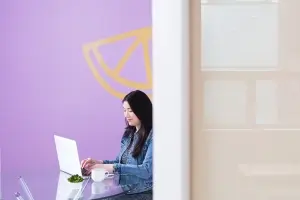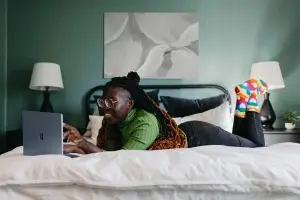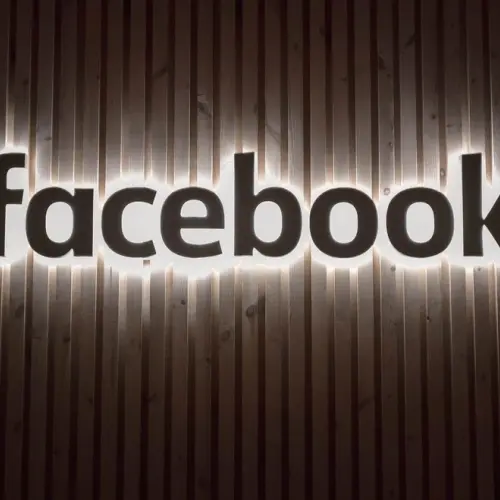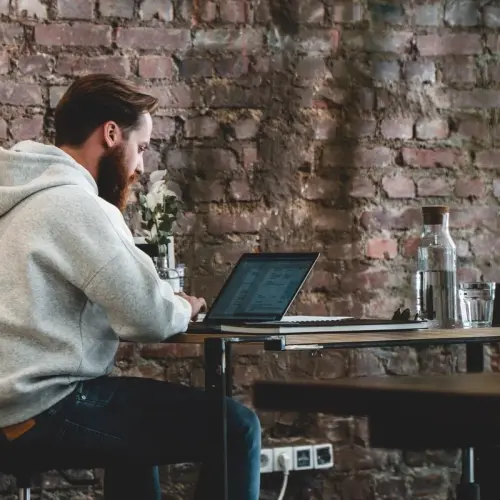Get access to exclusive updates, the latest news and the inside scoop 🍨

How To Analyse Shopify Reports and Analytics
Merchants on the platform will discover both Shopify analytics dashboards and comprehensive Shopify reports to better understand their business.
Don't want to read the whole article? 😏Click here for chapters
- Shopify Reports and Analytics 🤓
- Quick Answer
- Where to Find Shopify Reports 📈
- What are the 10 Types of Shopify Reports? 📊
- N0.1: Acquisition Reports
- N0.2: Behaviour Reports 🖱️
- N0.3: Customers Reports
- N0.4: Inventory Reports 👖
- N0.5: Marketing Reports
- N0.6: Order Reports 📦
- N0.7: Profit Reports
- N0.8: Retail Sales Reports 💰
- N0.9: Sales Reports
- N0.10: Custom Reports 📏
- Shopify Reporting Apps
- How to Analyse Shopify Reports and Shopify Analytics 🤔
- Analysing and Optimising with Shopify Reports

Written by Madeleine
Shopify Reports and Analytics 🤓
Have you ever wondered which websites send consumers to your store, or where your brand's target market is located?
Maybe you know the basics, but you're still curious to discover how your Black Friday and Cyber Monday marketing campaigns performed last year alongside which products online browsers are searching for right now when shopping for goods online.
If any of these queries sound familiar, you'll be pleased to know that the answers to these questions can be found within your store’s Shopify reports and analytics.
Quick Answer
If you’re wondering how your business can take advantage of Shopify reports and analytics for the good of your business, allow us to explain what this handy tool enables merchants to achieve:
In a nutshell, the Shopify reports and analytics capability enables merchants to examine current activity within their online store.
For instance, retailers who utilise this tool can gain a better understanding of their store’s visitors alongside being able to analyse key performance metrics such as page loading times and a whole lot more.
So, if you’re ready to learn how ecommerce businesses take advantage of this essential Shopify tool, be sure to stick around and check out the rest of today’s guide for the full scoop on analysing Shopify reports and analytics.
Where to Find Shopify Reports 📈
Merchants on the ecommerce platform will discover both Shopify analytics dashboards and comprehensive Shopify reports to better understand their business.
To access this information, simply login to your Shopify account and you should see them on the left-hand menu.
Then, depending on your unique Shopify plan, you will be able to access different types of Shopify reports for your business.
Note: It should be understood that; the Overview dashboard, finance reports and product analytics are available to all merchants on the platform. However, you may also be able to access different types of Shopify reports depending on your store’s Shopify subscription plan.
Still Need Access?
Don’t have access to the Shopify reports that you need?
Additional reports will become available when you upgrade to a different Shopify plan, including data from when you first joined the platform and started using your Shopify store.
What are the 10 Types of Shopify Reports? 📊
When you first open your store’s Shopify analytics and reports, you'll be confronted with a large amount of intricate data and it’s fair to say that any information at this volume runs the risk of being overwhelming.
So, to enable online stores to decipher their data, we thought it would be useful to provide an overview of the 10 types of Shopify reports that are available and how these Shopify analytics assist merchants on the platform:
N0.1: Acquisition Reports
Acquisition reports focus on your Shopify store’s website visitors and include three key metrics:
Sessions by Time: This shows the number of visitors over a given time range.
Sessions by Referral: The number of visitors and sessions referred by a certain source, such as an affiliate link or a Facebook ad, are displayed here.
Sessions by Location: This displays the nations and regions where your store's visitors are located.
Note: It's important to note that the number of visits and visitors are determined by cookies, one of which identifies the device (visitor) and the other of which identifies the duration of the visit. This means that a single visitor can result in several visits.
Also, keep in mind that a visit terminates after 30 minutes of inactivity or at midnight UTC.
Therefore, refreshing data can take a few minutes. So, if you're not seeing the most recent data on your Shopify reports, try re-opening or refreshing the report you are browsing.
N0.2: Behaviour Reports 🖱️
Behaviour reports concentrate on the actions that your visitors take, offering a wealth of information that can aid in the creation of better promotional bundles and targeted upselling.
By emphasising critical areas for improvement, the data in behaviour Shopify reports can help store owners make more educated decisions about how to organise their business.
Store Conversions: Displays the percentage of visitors to an online store who have purchased over a specified period.
Store Speed: This shows how your store compares to industry norms and other Shopify stores in terms of speed.
Recommendation Conversions: This data displays how well your store converts product recommendations into sales over time.
Top Store Searches: This data shows the terms consumers use to find products and pages in your store. There's also a report called ‘Top online store searches with no results’, which lists the most popular searches that don't provide any results.
Sessions by Landing Page: Displays which pages your visitors land on when browsing your store for the first time.
Sessions by Device: Displays the most common devices used to view your website.
Cart Analysis: This shows which products your visitors most frequently combine in their cart, giving you great ideas for creating product bundles and upselling opportunities.
Knowing how customers interact with your store through Shopify reports might help you make better business decisions.
Therefore you can use your new knowledge of product relationships to plan how to; supply an inventory, organise product collections and determine which goods would benefit your business from a marketing campaign perspective.
N0.3: Customers Reports
Customer reports provide you with information on your customers, such as; their average order volume, total purchases made and predicted purchase value.
Additionally, customer reports can help you to decide how to segment your audience when building a marketing campaign for your business.
Here are the types of customer Shopify reports you can generate:
Customers Over Time: This shows how many customers placed orders with your store over a selected period.
First-Time vs Returning Sales: Compares the value of orders placed between first-time and returning customers.
Customers by Location: See order and spending data about customers in a specific geographical location.
Returning Customers: See details about customers whose order history includes two or more orders.
One-Time Customers: This displays data on customers whose order history only includes one order.
At-Risk Customers: This Shows data on returning customers who haven’t placed an order in a while.
Loyal Customers: This contains data on customers who purchase from you frequently.
N0.4: Inventory Reports 👖
Inventory reports provide merchants with a month-end inventory snapshot, allowing users to track the quantities sold by the day and make better decisions about when and what to restock.
Here are a couple of inventory Shopify reports store owners can generate on the platform:
Month-End Inventory Snapshot: Displays the remaining stock of each product variant at the end of the month.
Average Inventory Sold Per Day: This shows the average number of items sold per day of each product variant.
Percentage of Inventory Sold: Displays the percentage of stock sold for various product variants over a configurable period.
ABC Analysis by Product: Gives each product variant a letter grade based on the percentage of revenue the variant has contributed to your overall sales.
Product Sell-Through Rate: Displays the proportion of total inventory sold over a specified period.
Days of Inventory Remaining: This figure estimates how long your current inventory will last.
N0.5: Marketing Reports
Marketing reports are based on how visitors engage with your store and as a result, this form of Shopify report will reveal which marketing channels are delivering the most; traffic, sales and total value for your business.
Therefore, marketing Shopify reports can be quite useful in identifying which channels to prioritise alongside the most effective types of strategies for businesses like yours.
Within Shopify’s marketing reports, you will be able to view reports on:
Marketing Sales: This shows how many sales can be traced back to various marketing campaigns.
Marketing Sessions: Displays the amount of online traffic generated by specific marketing efforts.
Conversion by First Interaction: Displays the number of orders placed by first-time visitors as well as the average value of those orders, allowing store owners to determine which recommendations are the most effective.
Conversion by Last Interaction: Displays the number of orders from users who have not returned to your site since making a purchase.
Attribution Model Comparison: Compares data from the first and last interactions to evaluate if there is a major drop-off in customers who have previously purchased from your business.
Note: One thing to keep in mind about marketing reports is that data can take up to 24 hours to populate. So, if you're trying to assess the effectiveness of a particular marketing campaign, we’d recommend waiting at least a day after the campaign has ended before compiling your marketing report.

N0.6: Order Reports 📦
Order reports assist in providing information regarding the number of orders, shipment times and returns.
Simply put, order Shopify reports can show merchants which products are the best-sellers and which are the most frequently returned.
For instance, if you discover a product is being returned at a higher rate than other products, order records might help you spot a potential design or quality issue.
Here are a couple of order reports you can generate with Shopify:
Orders Over Time: View the number of orders delivered over a specified period.
Fulfilment, Shipping and Delivery: See how long it takes for orders to go through the fulfilment process from the time they are placed to the time they are delivered.
Fulfilment Over Time: View the total number of orders fulfilled, shipped, or delivered during a specified period.
N0.7: Profit Reports
Profit reports display important information about your online store's expenditures, margins and profit. When it comes to accounting, being able to observe how money moves in and out of your organisation is critical.
Profit Shopify reports that retailers can create include:
Profit by Product: Displays the overall profit by-product for the period specified.
Profit by Product Variant: Displays the overall earnings of various product variants over a given period.
Profit by Point of Sale: Displays gross profit by point-of-sale location, which is particularly useful for retailers with many locations.
Note: Make sure you've added the cost-per-item attribute to each product version in your online store so your profit reports generate accurate data.
N0.8: Retail Sales Reports 💰
Retail sales reports can include information on products, variants, or employees that are specific to point-of-sale location(s), making them a must-have for brick-and-mortar stores.
Retail sales Shopify reports can also help you to figure out which products sell best in certain areas and provide useful information about your team's performance.
Here are the retail sales reports store-owners can run:
Retail Sales by Product: This shows a breakdown of your total sales by-product, not including shipping costs.
Retail Sales by Product Variant: Compare data from each of your vendors, as well as the products offered, by POS location.
Retail Sales by Product Vendor: Displays sales of specific product types by point of sale location.
Retail Sales by Product Type: Displays sales of specific product types by point of sale location.
Retail Sales by Point of Sale: Displays sales from each POS location, allowing you to determine which retail locations are the most successful.
Retail Sales by Staff at Register: This report displays the sales produced by each member of staff, making it ideal for tracking individual sales targets.
Retail Sales by Sales Associates: This report provides sales by sales associates who were credited with line-item sales at checkout. This is also useful for tracking employee sales targets.
N0.9: Sales Reports
Sales reports, like retail sales reports, display information about your customers' orders based on product or sales channel parameters. Returns are taken into account in sales reports, making them extremely useful for tracking the value of your sales over time.
Sales will appear as a positive value for the day they were made on sales reports and returns will appear as a negative value for the day they were processed on returns reports.
Sellers can see a variety of Shopify reports, including:
Sales Over Time: This shows the number of orders and total sales made over a specific period.
Sales by Product: This shows a breakdown of the total sales of a product, not including shipping.
Sales by Product Variant: This shows a breakdown of the total sales of a variant, not including shipping.
Sales by Product Vendor: This shows a breakdown of sales provided by each of your vendors.
Sales by Discount: Displays sales grouped by the name of the discount used.
Sales by Traffic Referral: This Shows the sales group by the origin of your visitor; such as a specific web page, online ad, or google search.
Sales by Billing Location: Shows sales grouped by the country or region of the billing address for the order.
Sales by Checkout Currency: This shows a breakdown of sales grouped by the currency used at checkout. This can be especially helpful for store-owners selling internationally.
Sales by Channel: Shows sales grouped by sales channel; such as Facebook, POS, or your Online Store.
Sales by Customer Name: This shows a breakdown of orders by the customer over a selected period.
Average Order Value: This contains a record of how your store’s average order value has changed over time.
N0.10: Custom Reports 📏
Shopify merchants can utilise custom reports to change any of the default reports by using filtering and editing options to target specific data that is unique to your store.
Take, for example, a marketing campaign to sell a new product that uses; Twitter, Facebook, Google advertisements and email marketing to target customers.
You could run a marketing report to check how much of your sales are attributable to marketing, but with custom reports, you can get even more granular with your data and examine sessions, leads and sales from each marketing channel to discover which platform was more useful to your campaign.
Note: Create a custom report by going to Analytics > Reports and selecting Create custom report.
Shopify Reporting Apps
Though Shopify reports come with several reporting tools out of the box, it also interacts with a variety of third-party reporting apps for merchants who require more specific accounting capabilities.
Inventory management, financial accounting and marketing analytics are all covered by reporting tools available in the Shopify app store.
So, while we encourage you to investigate available apps to meet your specific needs, here are a few of the most popular reporting apps to get you started:
3. BeProfit - Reports & Analytics
How to Analyse Shopify Reports and Shopify Analytics 🤔
If Shopify reports are the tip of the iceberg, analysis is the process of delving deeper and uncovering actionable business insights.
So, rather than only receiving the "what" from simple ecommerce metrics, you begin to investigate the "why" and "so what."
The concept of analytics is far more complicated than "up is good, down is negative." However, the added complexity of seeing beneath the surface can be daunting.
Nonetheless, we must persevere because beneath the surface, you will discover:
The answers to meaningful business questions (and new questions to ask, too).
Problem areas you weren't aware of that are costing you money.
Quick wins and fixes to improve your user experience (UX) and conversion rate.
Analysing and Optimising with Shopify Reports
The solutions to your burning questions will inevitably lead to new inquiries.
Therefore, it’s important to know that analysing your store’s Shopify reports will become a never-ending cycle of asking questions, digging for answers (both in reports and on your website), and then asking more informed questions the next time around.
This is how the most successful online stores stay on top of their game, as they never shy away from asking the right questions and acting on their store’s data.
If you want our advice, we’d recommend dividing your data, playing with filters and columns and refraining from simply reporting on what's on the surface.
Fancy Another Article?
We're all talked out on this topic, but we hope that our guide has provided some useful suggestions on how to analyse Shopify reports and analytics.
We've got a lot more to say in our guide to the best app for Shopify subscription bundles. So, if you fancy another article, dive straight in.
If you’re actively looking to work with a Shopify agency designer or developer to assist you with your business, we’d love to hear from you. Get in touch to get started!
Get Started with Shopify
Looking to get started with Shopify? Take advantage of Shopify's 14-day free trial, no credit card is required.
If you're actively looking to work with a Shopify agency designer or developer to assist you with your business, we'd love to hear from you. Get in touch to get started!
Want to read some more?
Have a look over more posts related to this one